How to use
This page will describe how to use the PSP SDK to build a basic program for the Playstation Portable (PSP), including screenshots. The screenshots will mainly be for Windows users, but the steps will not be much different for other operating systems, so you should be able to follow along.
Before going through this guide, make sure to have followed the installation instructions first.
Install a code editor
For developing programs for the PSP it is recommended to use Visual Studio Code. You can download the installer for it on the official website here. Please install it before continuing this guide.
While using Visual Studio Code, you may be asked to install useful plugins, which is a good idea to do.
Creating a project
When you open Visual Studio Code, you’ll be greeted by the welcome screen. Simply click the Open Folder... link on it or select this option from the File menu to get started:
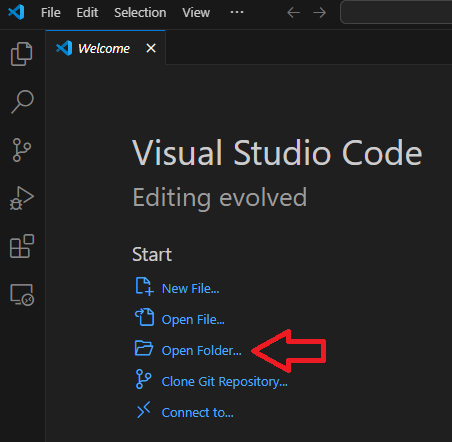
Create a new folder and give it the name of your new project. As an example, lets take hello world:
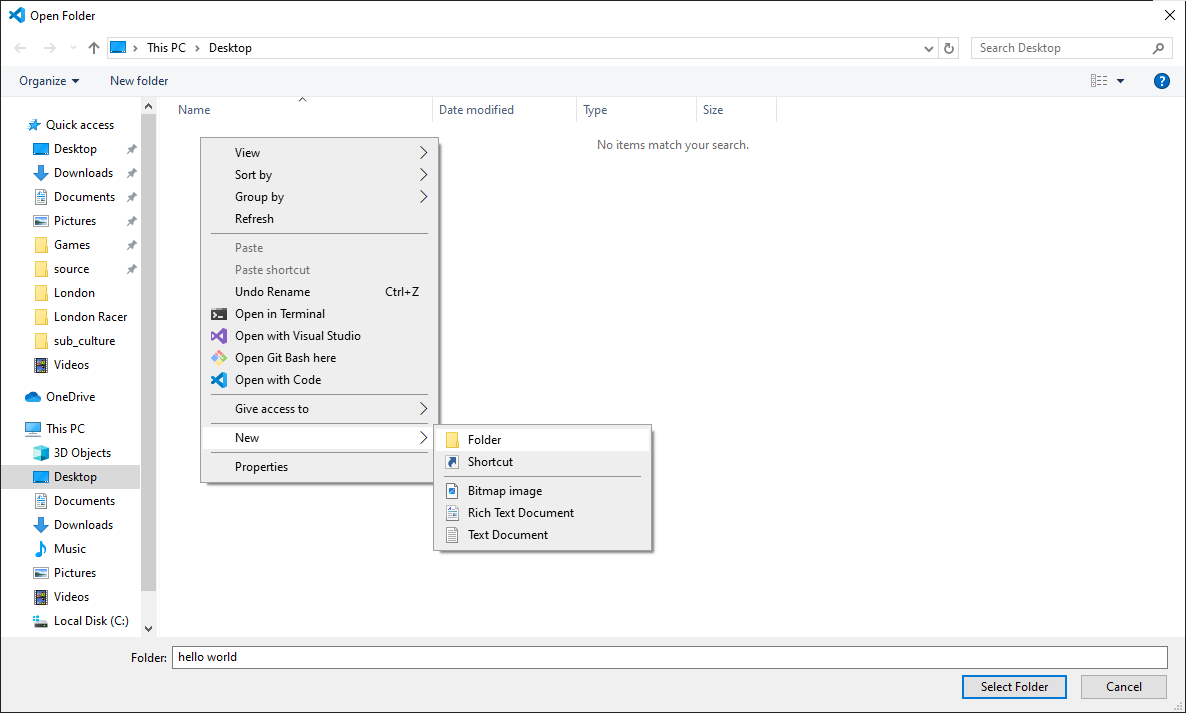
Then click on the folder and click on the Select Folder button:
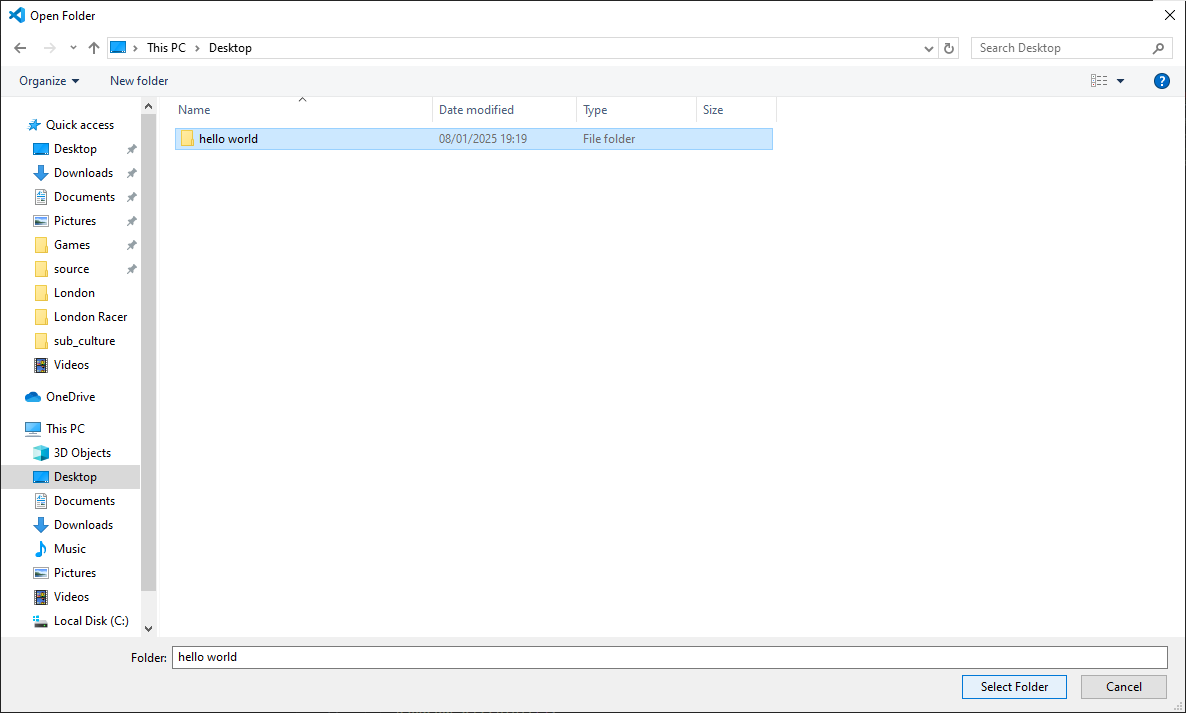
Now you’ve successfully created a new project.
Writing a simple program
To start, clicking the New File button in Visual Studio Code, type the name main.c and press enter:
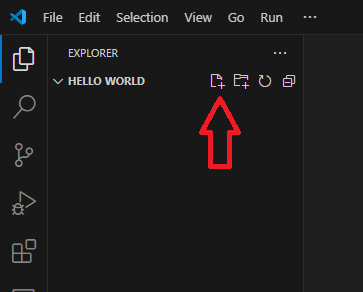
Lets add some very basic code to the file:
#include <pspkernel.h>
#include <pspdebug.h>
#include <pspdisplay.h>
// PSP_MODULE_INFO is required
PSP_MODULE_INFO("Hello World", 0, 1, 0);
PSP_MAIN_THREAD_ATTR(PSP_THREAD_ATTR_USER);
int exit_callback(int arg1, int arg2, void *common) {
sceKernelExitGame();
return 0;
}
int callback_thread(SceSize args, void *argp) {
int cbid = sceKernelCreateCallback("Exit Callback", exit_callback, NULL);
sceKernelRegisterExitCallback(cbid);
sceKernelSleepThreadCB();
return 0;
}
int setup_callbacks(void) {
int thid = sceKernelCreateThread("update_thread", callback_thread, 0x11, 0xFA0, 0, 0);
if(thid >= 0)
sceKernelStartThread(thid, 0, 0);
return thid;
}
int main(void) {
// Use above functions to make exiting possible
setup_callbacks();
// Print Hello World! on a debug screen on a loop
pspDebugScreenInit();
while(1) {
pspDebugScreenSetXY(0, 0);
pspDebugScreenPrintf("Hello World!");
sceDisplayWaitVblankStart();
}
return 0;
}
This code will print “Hello World!” to the screen each frame. This may seem complex at first, but the exit_callback, callback_thread and setup_callbacks are just there to make the home button work and can be reused for any project. They only have to be run once. The PSP_MODULE_INFO is required and just contains the name of the software. PSP_MAIN_THREAD_ATTR will be set like this for every program. Only the content of the main function really matters here.
Now add an aditional file called CMakeLists.txt. Make sure the case matches, cmakelists.txt is not valid.
Add the following lines to CMakeLists.txt:
cmake_minimum_required(VERSION 3.11)
project(hello)
add_executable(${PROJECT_NAME} main.c)
target_link_libraries(${PROJECT_NAME} PRIVATE
pspdebug
pspdisplay
pspge
)
# Create an EBOOT.PBP file
create_pbp_file(
TARGET ${PROJECT_NAME}
ICON_PATH NULL
BACKGROUND_PATH NULL
PREVIEW_PATH NULL
TITLE ${PROJECT_NAME}
VERSION 01.00
)
The CMakeLists.txt file is used for CMake, which allows you to build the code. It contains which files to add to the program in the add_executable function and which libraries to link to using the target_link_libraries function. In this case we just link to the libraries required to write text to the screen. The create_pbp_file function is used to create an EBOOT.PBP file, so we can run on the program on the PSP.
Building the code
For building, a terminal is used with a couple of short commands. To open a terminal in Visual Studio Code, select Terminal in the top bar and select New Terminal:
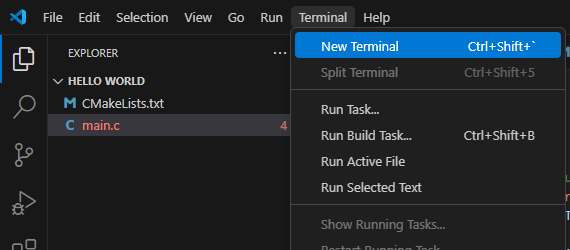
This will open a terminal at the bottom of the screen. On Windows, this will be a powershell window, but the PSP SDK is installed in WSL. To open a WSL terminal instead, click on the arrow next to the + sign at the right side an select Ubuntu (WSL):
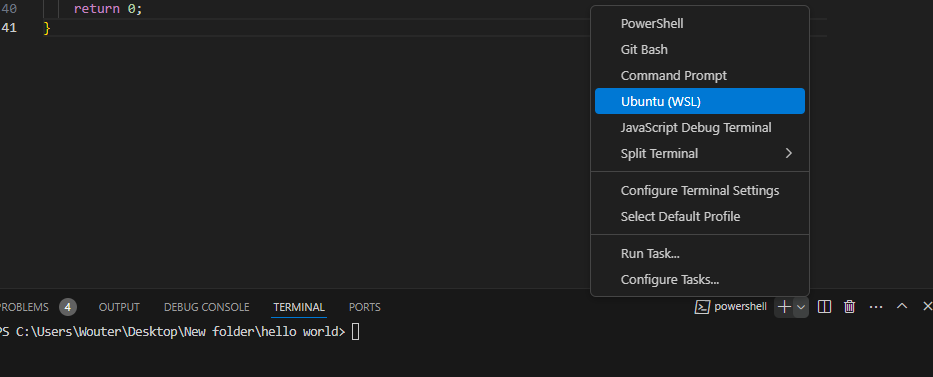
Now the code can be build with the following set of simple commands:
mkdir build
cd build
psp-cmake ..
make
The first line will create the build folder. The cd command moves you into the build folder. The psp-cmake command will create Makefile for the make command to be able to build the program, which happens in the last line.
After running these commands, you can go to the build folder in your project to find the EBOOT.PBP file. This file can be copied to a new folder in the GAME folder of your PSP memory stick. Then you’ll be able to launch it. It should look like this:
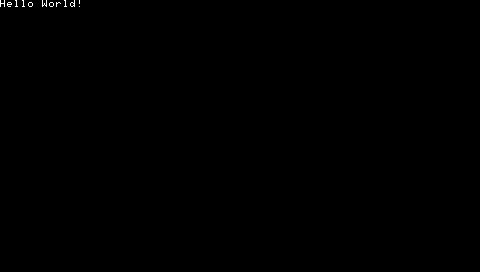
If you make changes and you want to build the program with the new code, you’ll only have to run make again. Do make sure you are in the build directory, though. If you are not, you can switch to it with cd build.
Writing your own code
Now you know how to create code files and build them for the PSP, you will be able to create your own. For more examples of what kind of code you can write, take a look at the Basic Programs page.