Installation on Windows
Windows Subsystem for Linux (WSL)
On Windows the PSP SDK is run on Ubuntu running on Microsoft’s WSL. This is very easy to set up and will offer us the full power of Linux from a Windows machine.
To set up WSL with Ubuntu in it run the following commands in a Powershell window started as administrator (right click run as administrator on Powershell in the start menu):
wsl --install
When this is done, restart your computer. Afterwards Ubuntu can be selected from the start menu to open a terminal, do this once to set up your user.
From now on the Ubuntu shell will be used when running commands going forward.
Note: You can open an Ubuntu terminal in a specific folder by holding shift and clicking the right mouse button on the background in the file explorer and selecting Open Linux shell here:
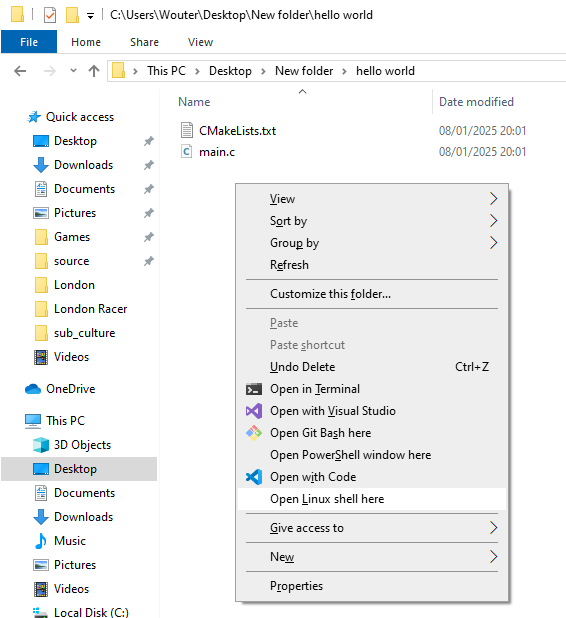
This can be useful when building a specific project.
Dependencies
The PSP SDK requires a couple of dependencies to be installed before use. To install them, run the following command from an Ubuntu terminal:
sudo apt-get update
sudo apt-get install build-essential cmake pkgconf libreadline8 libusb-0.1 libgpgme11 libarchive-tools fakeroot wget
PSP SDK
Installing the PSP SDK itself can be done with the following steps:
- In a fresh WSL Session download the SDK using the following command:
wget https://github.com/pspdev/pspdev/releases/latest/download/pspdev-ubuntu-latest-x86_64.tar.gz - Extract the archive using:
tar -xvf pspdev-ubuntu-latest-x86_64.tar.gz - To make the SDK usable, some environment variables need to be set. The first step in doing so it to open the
~/.bashrcfile with thenanotext editor using the following command from an Ubuntu terminal:nano ~/.bashrc - Add the following lines at the bottom of the file in the text editor:
export PSPDEV="$HOME/pspdev" export PATH="$PATH:$PSPDEV/bin" - Now save and exit by pressing
Ctrl+X, thenYand then enter/return. - Close the current Ubuntu terminal and open a new one.
- From the new Ubuntu terminal, run the following command to confirm everything is set up correctly:
psp-config --pspdev-pathIf everything is set up correctly, the path of the PSP SDK installation will be shown.
That’s it, now the PSP SDK can be used to build PSP software. Check out the How to Use page for a guide on how to do so.